-
Introduction to AutoCAD
Tutors

Setwin Online
PROGRAM OVERVIEW
Course Description
Auto CAD is a 2-D and 3-D computer-aided drafting software application used in architecture, construction, and manufacturing to assist in the preparation of blueprints and other engineering plans. Professionals who use Auto CAD are often referred to as drafters.
Like many sophisticated programs, Autocad is relatively easy to use but hard to master. The benefits of using CAD over traditional drawing methods are not so much in the speed with which an initial drawing can be produced, rather it is the efficiency with which those drawings can be edited and circulated. In order to take advantage of these benefits, Autocad drafts people must make use of the organisational features of the program. The use of layers, styles, blocks and sheet sets can dramatically improve the ease with which a drawing can be modified and distributed. Without using these techniques, you may as well return to manual drafting.
What will you learn?
1. You will know how to evaluate more what-if scenarios and optimise project performance, streamline project workflows by automating time-consuming tasks.
2. You will know how to use streamlined workflow for creating corridor models, and gain mastery over tools for pressure network creation, sanitary and storm drainage systems, terrains models for grading, automated parcel layout tools.
3. You will learn how to use tools for dynamic surface creation, streamline mapping and surveying workflows, and use point clouds to digitize as-built features.
4. You will learn to use an extensive library of CAD drafting styles, generate annotated production plans, use cartographic mapping functionality, and use dynamic tables for line work.
5. You will know how to do storm and sanitary analysis, geospatial analysis, and river analysis.
Prerequisites
Auto CAD Civil software is a civil engineering design and documentation solution that supports Building Information Modelling workflows. It is used for designing, drafting and documentation, analysis, defining workflows, surveying and mapping of civil projects.
Auto CAD is a generic design & documentation tool, and as such it is used across a large number of industries including, architecture, interior design, shop fit-outs, construction, engineering, landscape design, product design and manufacture, naval and aeronautical design, piping and cabling, just to name a few. Anyone that needs to produce accurate plans and sections of a design, can utilise Auto CAD for this task. While Auto CAD is extremely popular, there are other CAD packages which people use, such as Micro station, Form Z and ArchiCAD. If you are choosing a package to learn, to improve your job prospects, first try and ascertain which programs are being used by the companies that you are likely to approach.
CURRICULUM
Introduction to AutoCAD
History of AutoCAD
-
What is AutoCAD
-
History of AutoCAD
Applications of AutoCAD
-
Applications of AutoCAD in Civil Engineering
-
Architecture usage of AutoCAD
-
Structural usage of AutoCAD
Difference between 2D and 3D CAD drawing
-
Difference between 2D and 3D CAD drawing
Difference between CAD Engineer and CAD Designer
-
Difference between CAD Engineer and CAD Designer
-
How does CAD and CADD differ
AutoCAD Software Installation
-
Installation of AutoCAD
Graphical User Interface in AutoCAD
-
Graphical User Interface Lecture 01
-
Graphical User Interface Lecture 02
File Management
-
File Management
-
Limits Setup
Co-ordinate System
-
Co-ordinate Systems
-
Cartesian co-ordinate system
-
Relative Co-ordinate System
Function Keys 01 - 03
-
F1 – Online Help
-
F2 - Text Window
-
F3 – O Snaps
Function Keys 04 - 08
-
F4 – 3d O Snaps
-
F5 – Isoplane Views
-
F6 – Dynamic UCS
-
F7 – Grid
-
F8 – Ortho
Function Keys 09 - 12
-
F9 – Snap
-
F10 – Polar Tracking
-
F11 – Object Snap Tracking
-
F12 – Dynamic Input
Draw Toolbar Circle
-
Circle & Methods
-
Circle Example
Draw Toolbar Rectangle
-
Rectangle
-
Area Method
-
Dimension Method
-
Rotation
-
Chamfer
-
Fillet
-
Width
-
Thickness
-
Elevation
Draw Toolbar-Ellipse
-
Ellipse Introduction
-
AXIS METHOD
-
CENTER AXIS METHOD
-
ELLIPSE ARC
Draw Toolbar-ARC
-
3 points
-
Start, Centre, End
-
Start, Centre, Angle
-
Start, Centre, Length
-
Start, End, Angle
-
Start, End, Direction
-
Start, End, Radius
-
Centre, Start, End
-
Centre, Start, Angle
-
Centre, start, Length
Draw Toolbar-POLYGON
-
Introduction
-
CENTER METHOD
-
Edge Method
Draw Toolbar-POLYLINE
-
PolyLine Lecture - 1
-
PolyLine Lecture - 2
-
PolyLine Lecture - 3
Draw Toolbar-CONSTRUCTIONS LINES
-
Constructions lines
Advance Drafting Tools
-
Ray Line
-
Multi Line
-
Do Nut
-
Revision Cloud
Selection Methods
-
Introduction to Selection Methods
-
Types of Selection Methods Lecture 01
-
Types of Selection Methods Lecture 02
-
Types of Selection Methods Lecture 03
Modify Toolbar in AutoCAD Module 01
-
Introduction
-
Erase
-
Copy
-
Move
-
Chamfer
-
Fillet
Modify Toolbar in AutoCAD Module 02
-
Mirror
-
Rotate
-
Scale
-
Offset
-
Stretch
-
Extend
-
Basic Trim
-
Advance Trim
Modify Toolbar in AutoCAD Module 03
-
Break
-
Join
-
Blend Curves
-
Explode
-
Rectangular Array
-
Polar Array
-
Path Array
Modify Toolbar in AutoCAD Module 04
-
Region
-
Poly Edit
-
Spline Edit
-
Lengthen
-
Boundary
Properties of Toolbar
-
Line Type
-
Line Colour
-
Line Width
Dimensions
-
Dimension Types Lecture-01
-
Dimension Types Lecture-02
-
Dimension Style Manager Lecture-01
-
Dimension Style Manager Lecture-02
Hatching & Gradient
-
Hatch
-
Solid & Gradient
Text
-
Single Line Text
-
Multi-line Text
-
Arc Text
Table
-
Table
BLOCK
-
Block Introduction
-
Make a Block
-
Scale Uniform
-
Allow exploding
-
Hyperlink
-
Units
Block Modify
-
Insert Block
-
Block Editor
-
Write Block
Layers
-
Layers Introduction
-
New Layer
-
Color, Line Type & Weight
-
Layer On/Off & Freeze
-
Lock & Unlock
-
Status Manager & Delete Layer
-
Example
Utilities
-
Measure Tool
-
ID Point, Point Style & Quick Calculator
Import & Export
-
Import File
-
Export File
Layout & Plotting
-
Layout
-
Plotting
-
Publisher
Template
-
Template
Independent House - 1BHK
-
Introduction and Advantages of 1BHK
-
Commands & Requirements for Plan
-
Drafting of 1BHK Lecture - 01
-
Drafting of 1BHK Lecture - 02
-
Conclusion
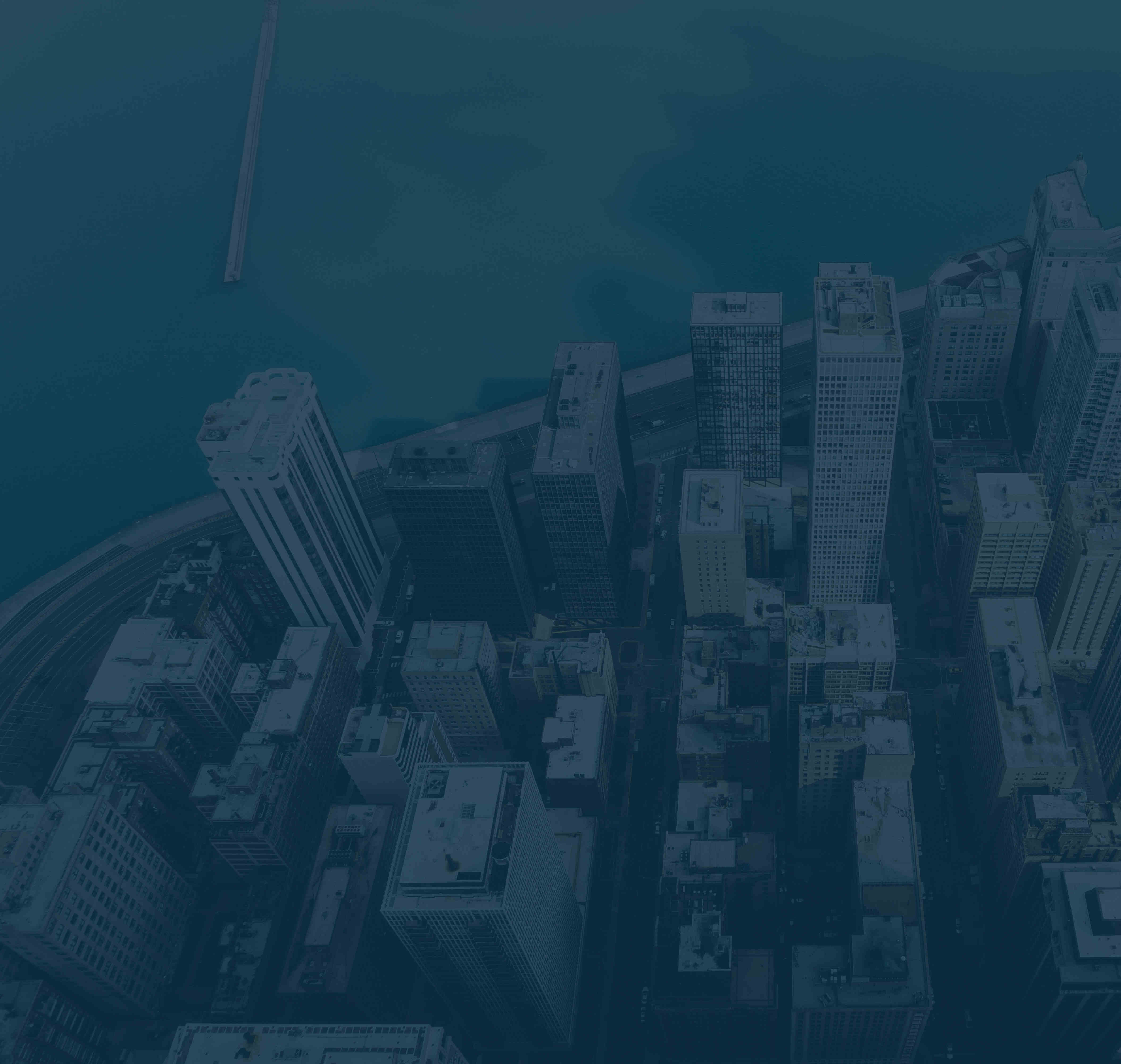
 ONLINE
ONLINE /CourseBundles(9276)/1106314-AutoCAD_Basic_Level.jpg)